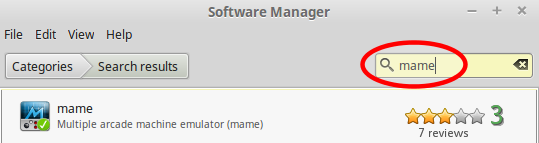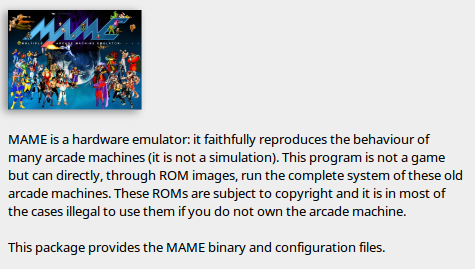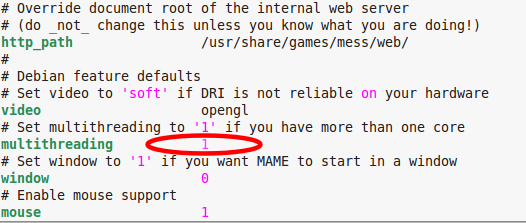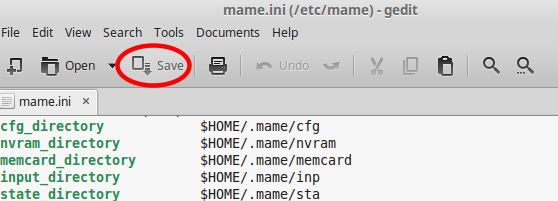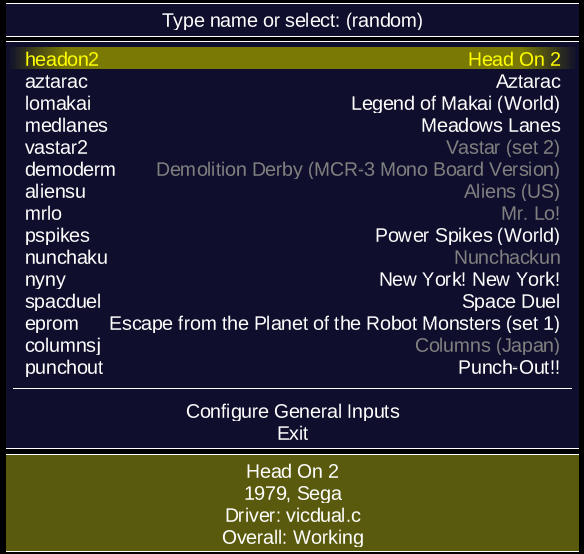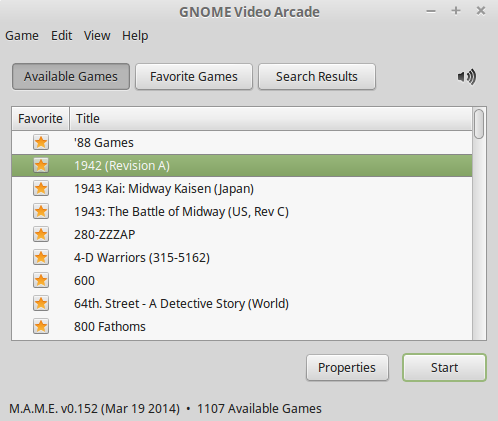How To Install MAME On Linux Mint
This guide shows you one of the ways to install the MAME arcade emulator on Linux Mint and then configure it to point at your ROM folder path.
This tutorial concludes with the installation of a mame graphical user interface frontend called Gnome Video Arcade, which improves the selection of your favourite games.
Prerequisites:
- Linux Mint (Although this is a similar procedure for Ubuntu).
- Your compatible arcade ROMs.
- A few minutes to complete the installation and configuration.
1. How to Install MAME on Linux Mint
1,1 Launch the Linux Mint Software Manager by clicking on the Menu button and selecting it from the list. Enter your administrator password when prompted.
1.2 Type mame into the search bar and press Enter on your keyboard.
1.3 Select mame – Multiple arcade emulator (mame) and then Install it.
2. How to Configure MAME on Linux Mint
2.1 Open up a Terminal command window by pressing Ctrl + Alt + T
2.1 In the terminal window, type the following command exactly to edit the MAME configuration file, mame.ini. Enter your administrator password when prompted.
sudo gedit /etc/mame/mame.ini
2.2 Look through the configuration file and locate:
# Default data search paths rompath
Change the rompath parameter to point to your ROM folder.
Here, I have opted to store my ROM files inside a hidden folder in my Home directory(*). The dot that precedes the folder name mame indicates that this folder is hidden.
Similarly, make the appropriate changes to point mame to your ROM artwork and sample folders if you have them.
Note (*) – To toggle the visibility of hidden files and folders in a directory listing, press Ctrl + H.
2.3 Continue to scroll through the configuration file.
If you have more than one CPU core then it is beneficial to enable multithreading. At the multithreading parameter, delete the zero and replace it with a one to switch this function on.
Likewise, other MAME features can be enabled in this part of the configuration file by replacing zeros with ones. For example, MAME can be instructed to start in a window instead of full screen mode.
Remember: 0 (zero) = Disabled | 1 (one) = Enabled
2.4 Save the configuration file.
Save your changes to the mame.ini configuration file by pressing Save. Then close the editing window.
3. How to Run MAME in Linux Mint
3.1 MAME can be run in a number of ways:-
- In a terminal window, type mame and press Enter.
- Menu > Games > MAME™ Arcade Emulator
4. How to Add Gnome Video Arcade to MAME on Linux Mint
The GNOME Video Arcade application allows you to play classic coin-operated arcade games on your GNOME desktop using the Multiple Arcade Machine Emulator (MAME).
GNOME Video Arcade provides the following features:
- Play classic arcade games on your Linux desktop.
- Tag favourite games to find easily.
- Read historical information and tips about your favourite games.
- Game recording and play back.
- Searching.
4.1 Back in Software Manager, type mame in the search bar then select gnome-video-arcade (Simple mame frontend) and install it.
4.2 To launch the Gnome Video Arcade mame frontend:
- In a terminal window, type gnome-video-arcade and press Enter.
- Menu > Games > Gnome Video Arcade
4.3 The first time that the Gnome Video Arcade runs, it will scan your game folder to check the integrity of your ROMS. If any are found not to be compatible with your version of the mame emulator, you will be notified and those games will be struck from the list of those available.
Updated ROMS should be sought for compatibility.
4.4 Having obtained compatible ROMs the game library will need to be rebuilt. To force a rebuild of the game library, in a terminal window type:
gnome-video-arcade -b