A Review of Free Android Running Apps by a Long-Sighted Runner
UPDATE: The updated Runtastic Pro v4.1 moves into pole position for me. See my review here.
I’m 46 years old and my eyes are decrepit.
Like many people in my age group, my eyes have deteriorated to the extent that I need reading glasses.
And it’s bloody annoying.
My eye sight is great at long distance so I don’t wear my glasses for running.
So starting a running app on my Android phone is particularly difficult because everything looks like this without optical correction.

Warmed up and eager to start a run, I often have to return to the house to find my glasses because I can’t see which button I need to press to start the app recording. With a little more thought from the app designers, the use of large coloured buttons would help invalids such as myself. Intuitive colours; green to start and red to stop for example.
The blurred example shown here is Runtastic’s launch screen. The long, green button at the bottom of the screen is the obvious button to press to start the logging process. Yet it doesn’t start logging. I’m confronted with a question.

I’m being asked if I would like my run to be tracked live so that my friends can cheer me on and motivate me to go further. I have to go into the house to get my glasses to determine where the ‘No’ button is.
I don’t have any friends.
And by now I’m pissed off.
Pressing ‘No’ starts the countdown to the start of my run: 5… 4… 3…
yet I have to return to the house to put my glasses away. Invariably, I lose at least 40 seconds of the logged running-time because of this infuriating nag screen.
This option can actually be turned off in settings but it’s not immediately obvious and it is enabled by default. I got caught out a few times with this before I started scrolling through the settings to switch the bugger off.
I just want to run. I don’t want to start circumventing problems.
This was the catalyst; the ignition to fuel my search for the perfect running app for people like me who like to run but can’t see anything at close quarters.
But all I did was open a can of worms and develop more gripes about these apps.So let’s move on to complaint number 2: The ‘Stop’ button.
When I run, my Samsung Galaxy S3 is safely housed in a protective sheath, tethered to my right arm with a strap. I always have my headphones connected and I always listen to Firewind’s Apotheosis album. Loud. (Who needs to be virtually-cheered-on when there is awesome music like this in the world to motivate, encourage and compliment an enjoyable run?) Anyway, I digress.

The phone itself has to face away from me by design. And therefore, I cannot see the screen. So the running-app is started by holding the phone in my hands and by pressing the appropriate button through the plastic window of the holder. Then I fastened the strap to my arm quickly with the velcro strap. But some apps cannot cope with this procedure.
The revered Endomondo running app satisfies my first point. Look how big and green the start button is!
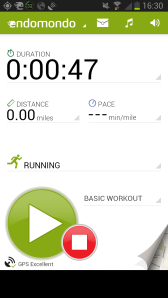
It can even be distinguished with my naked eyes.

But this app fails big-time. The stop button is not foolproof. If you touch the red button, even for a fraction of a second, the app stops logging. Where is the slider or press and hold functionality to prevent accidental shut off?
I ran 5.6 miles to test this app and I knew something was wrong when I received no spoken interval updates. Sure enough, the app had only recorded for 29 seconds; switched off accidentally as I fixed the strap to my arm, no doubt. It’s not acceptable! It’s lazy coding and poor design from the developers. And for that reason alone it’s been uninstalled. For the life of me, I cannot see why this app is so popular. The basics aren’t right.
Now when I installed my first running app, I thought that my phone was faulty. I thought that there was a problem with my GPS because my runs were not being logged with any sort of accuracy. I’d chosen Runtastic’s running app and I wasn’t at all pleased with the tracking results.
Here is a good example of one such run; 6.4 miles in total with the majority of the distance being completed by numerous circuits of Cwmbran Boating Lake.
Here’s an overview of the course:

Let’s zoom in and focus on the circuits around the lake.

And a little more…

I’m not Jesus. And I cannot walk on water. The GPS accuracy here is poor to say the least. In this instance, I’ve been cheated on distance and consequentially, my calculated speed and pace statistics are grossly incorrect.
I have other examples depicting me running through houses and cutting across people’s gardens. Time is the only statistic that this app can gather with any accuracy.
I have spent months tinkering with different settings on my phone in an attempt to improve GPS accuracy. I was on the verge of sending my phone back until I installed mapmywalk and realized there was nothing wrong with my hardware at all.
Look at the accuracy obtained with mapmywalk around the same course:

The accuracy obtained from mapmyrun is equally as impressive and this suite of apps has become my favourite.
Reviews
So, you should be fully aware of my judging criteria by now, but just to re-cap:
- I want large intuitive-coloured buttons to start and stop the logging process so that there is absolutely no requirement for my reading glasses.
- I don’t want nag screens to be enabled by default.
- Nor do I want nag screens that want me to purchase the full application.
- I want the stop button to be foolproof.
- I want the GPS to be as accurate as possible.
1. mapmyrun
A simple app to use and get acquainted with from the off.

Click the orange button go to the launch page.
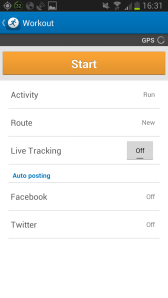
Then click start. Notice Live Tracking is off.
The only nag screen that may be shown is one that notifies you that a GPS signal has not been fixed. I’ve learned the hard way and make sure I have a GPS signal before I start the app.

The stop button is foolproof but doesn’t actually stop the logging process. Hold and slide red button to pause the recording.
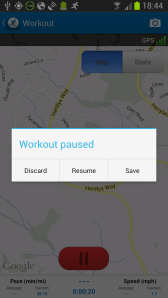
And a screen I can’t read without my glasses! But I’m home now and my glasses should be at hand. Now where did I put them?
GPS is very accurate and even works well in places where I think it wouldn’t work well at all like under heavy tree cover for example.
The mapmyfitness suite of applications can do more than just record your workouts. They’re built for social networking and logging your nutrition but I use MyFitnessPal for that.
Score: 4/5 (1 point deducted for the screen I cannot read at the end of a tiring workout without my glasses.)
mapmyfitness website
2. RunKeeper
- Pros: Large green start button. No nag screens. GPS very accurate. Able to schedule workout programmes to achieve various objectives, i.e. Sub 4 hour marathon
- Cons: Stop button is not foolproof. Recording stops with the faintest of touches.
- Score: 3/5 (A 2 point deduction for not having a foolproof stop button)
RunKeeper website
3. Runtastic
- Pros: Large coloured button for starting the recording process. Foolproof stop button. Slick interface. Uploads distance and calories burnt to MyFitnessPal.
- Cons: Nag screens enabled by default. Music player disabled in free version. GPS accuracy poor. GPS accuracy is terrible when in walk mode – it will omit large portions of your walk. Calories burnt calculation in walk mode is grossly inaccurate if you walk at speeds below 2mph (like I do when I take my boy to the park). It seems to be based on duration alone and does not take standing still into account.
- Score: 2/5 (Would score higher if the GPS accuracy was improved)
Runtastic website
4. Endomondo
- Pros: Large green start button.
- Cons: Stop button not foolproof. Constant nag screens to buy the full version of the app when you’re trying to start recording.
- Score: 1/5 (This app annoyed the hell out me. I got really frustrated trying to set it recording, ran over 5 miles and it didn’t log it!)
I uninstalled this app and never got to appraise its GPS accuracy.
Endomondo website
Other Running Apps
There are other running apps for me to evaluate like Nike+ Running and I will appraise different apps as they emerge.
Links
An excellent review of the iPod MyFitnessPal app












![ZD-V+ Vibration-Feedback USB Wired Gamepad Controller Joystick Support PC(Windows XP/7/8/8.1/10) & PS3 & Android (PS architecture) - [Black]](https://timwolverson.files.wordpress.com/2017/03/wired.jpg?w=450&h=338)




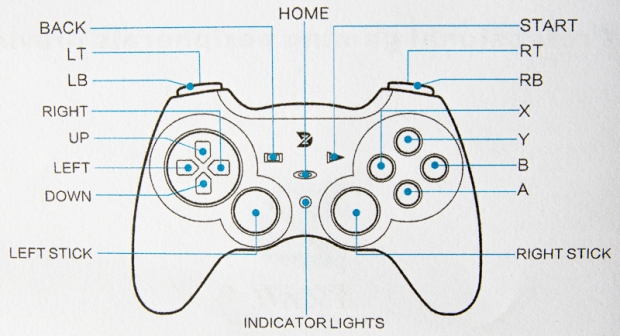



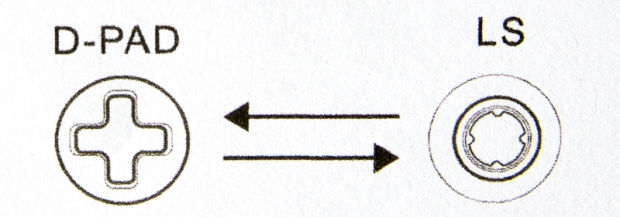


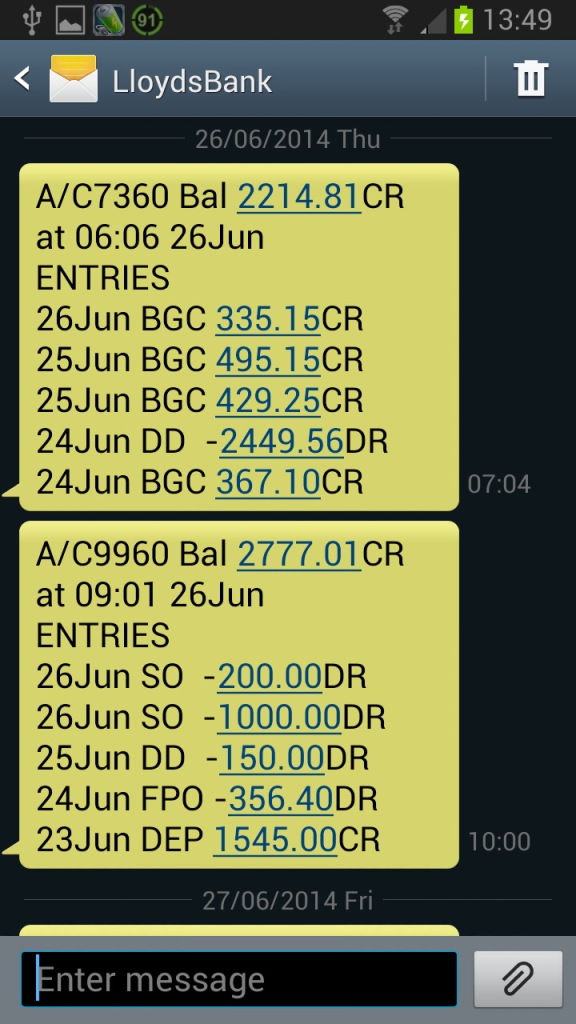




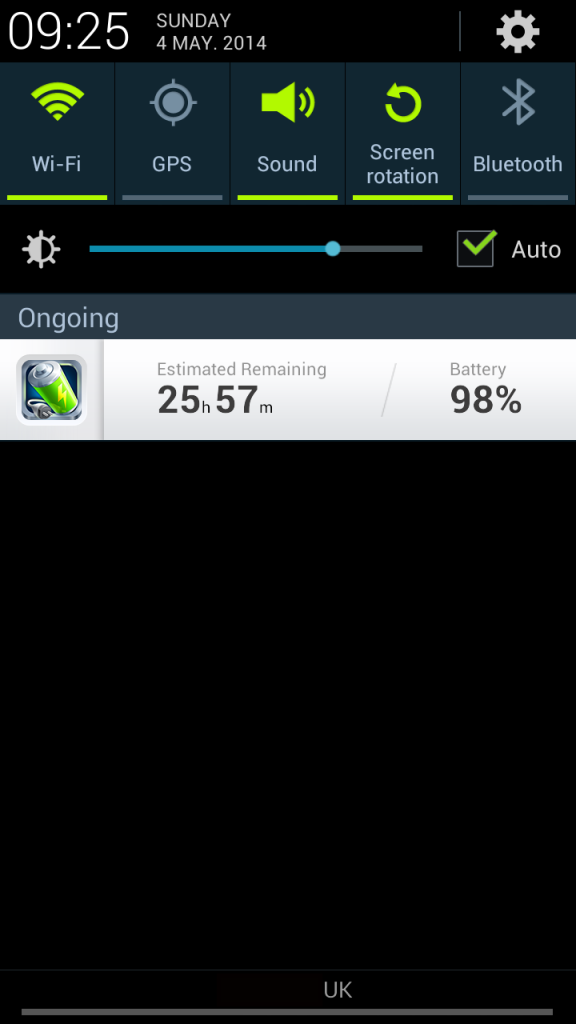
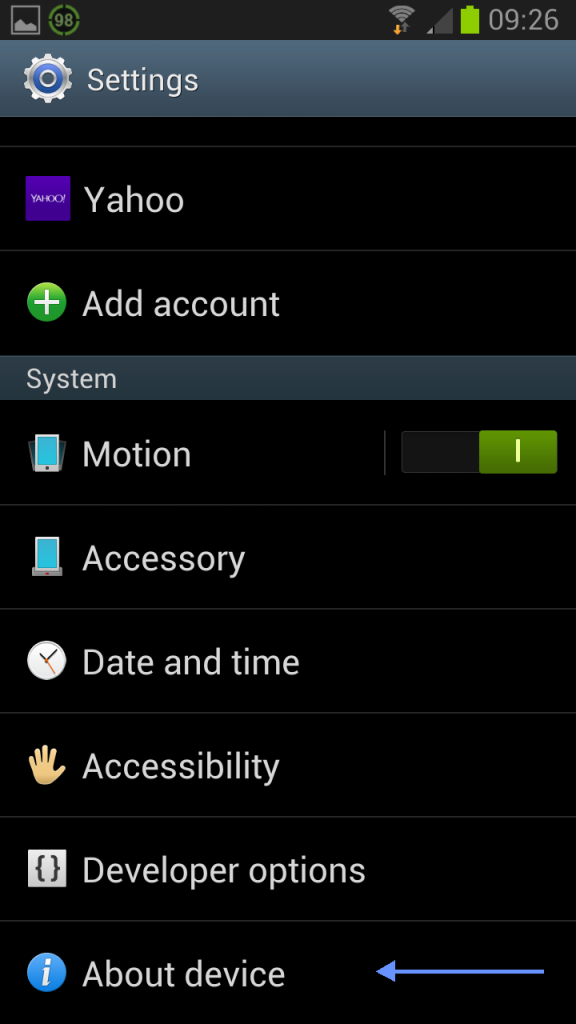


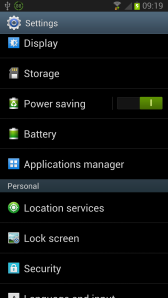
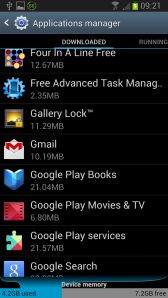
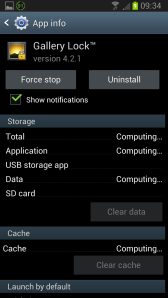
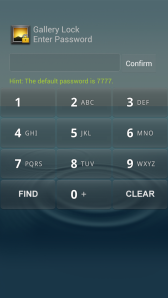
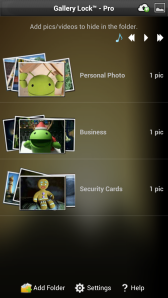

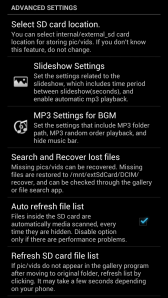





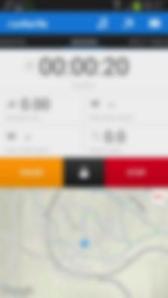

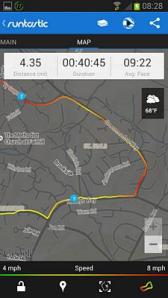



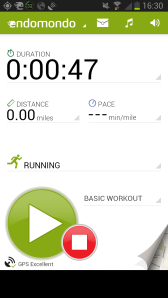






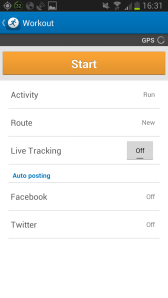

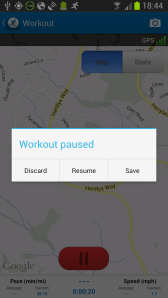
You must be logged in to post a comment.